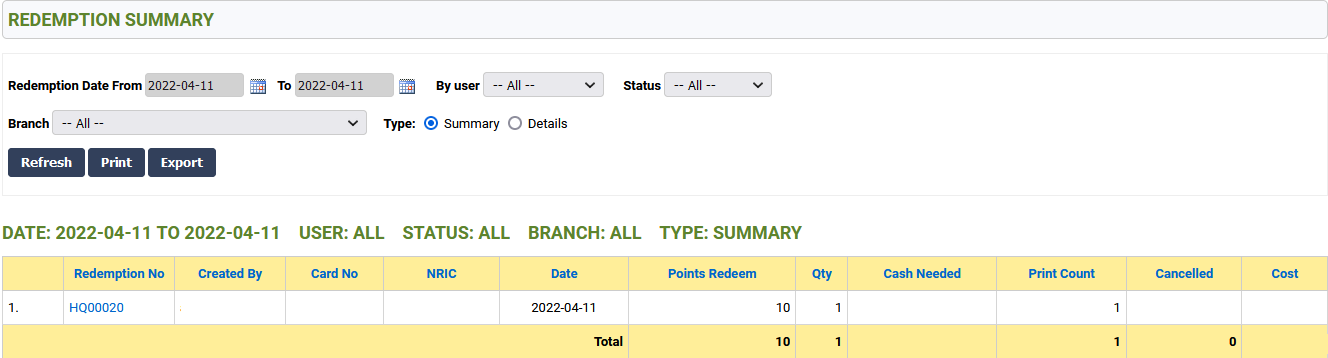Part 1: Voucher Setup
Step 1: Go to (Masterfile > Voucher > Registration).

Step 2: Key in the voucher qty for each value. Press "Register" and Remember your voucher "Batch no".

Step 3: Go to (Masterfile > Voucher > Listing).

Step 4: Select the Batch No in dropdown list, and click "Refresh". Click on the "Printer" icon.

Step 5: Click "Print" to print all the vouchers.

Part 2: Redemption SKU
Apply SKU
* In this tutorial, we created two SKUs, named "Cash Voucher RM10" and "Cash Voucher RM50" via SKU Application.
Part 3: Redemption Item Setup
Step 1: Go to (Membership > Membership Redemption > Redemption Item Setup).

Step 2: Search for SKU and Add into the list.

Step 3: Tick the "Voucher Value" checkbox and key in the "Voucher Value". Key in the "Point" and click on the "Available to" pencil to select which branch is allowed to use this redemption item.


Step 4: Activate the redemption item, then tick the checkbox on the left-hand side. Press the "Save" button at the bottom of the screen.

Step 5: Depending on your server config, this step may not be necessary for you. Go to (Membership > Membership Redemption > Redemption Item Approval).

Step 6: Tick the checkbox of your redemption item and Press "Confirm Selected Item(s)".

Part 4: Redemption
Step 1: Go to Membership > Membership Redemption > Make Redemption

Step 2: Key in Card No and NRIC. Press "Enter".

Step 3: Click "Continue" in the popup.

Step 4: Search SKU and add it to the list. Key in the Qty and the Voucher Code. Once everything is done, press "Confirm".

Step 5: Click "OK" to print slip.


* Voucher Activation screen will automatically open. (If not open or blocked by your browser, click on the "Voucher Activation" link to manually open to screen)
* Make sure information is correct, and click "Activate Codes".
Done, Your voucher is now active and can be used at the POS Counter.
After the redemption was made, you can check the Redemption Summary at (Membership > Membership Redemption > Redemption Summary).